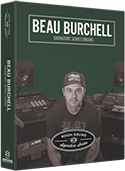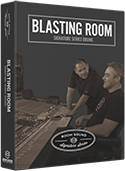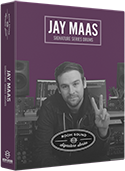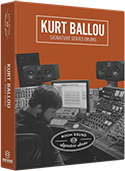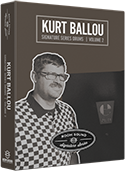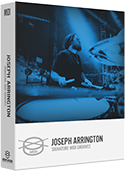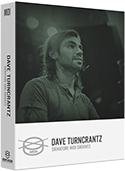TUTORIAL:
Kontakt Multi-Output Routing Using Pro Tools
1. Create a stereo INSTRUMENT TRACK in your Pro Tools session.
2. In the Pro Tools "MIX" window, instantiate the "Kontakt (stereo)" plug-in on the first insert slot on the instrument track you just created.
3. In the Kontakt plug-in GUI, select "BROWSER" from the menu to reveal the Kontakt browser pane.
4. From the "MULTIS" tab in the Kontakt "BROWSER" pane, double-click the "Multi-Output" preset and select "REPLACE" if prompted.
5. Select "OUTPUTS" from the menu to reveal the internal Kontakt mixer.
6. From the "PRESETS / BATCH CONFIGURATION" menu, select "Save current output section as default state for AAX Plugin"
7. Remove the Kontakt plug-in from the insert slot of the track where you instantiated it. Save your session and quit the Pro Tools application.
8. Restart the Pro Tools application and reload the session you just closed. In the Pro Tools "MIX" window, re-instantiate the "Kontakt (Stereo)" plug-in on the instrument track you previously created.
9. From the "MULTIS" tab in the Kontakt "BROWSER" pane, double-click the "Multi-Output" preset and select "REPLACE" if prompted.
10. Create the combination of mono and stereo "AUX INPUT" Pro Tools tracks you need to correspond with the outputs in the Kontakt mixer (this is different for every library). Name your AUX INPUT tracks in Pro Tools according to their contents (e.g. "KickIn, KickOut, SnrT, SnrB, etc.) by double-clicking the track names in the Pro Tools "MIX" window.
11. You will now notice an option in the INPUT section of each track in the Pro Tools mixer for "plug-in > Kontakt…". Populate the track inputs with the correct outputs from the Kontakt mixer to achieve multi-output routing.